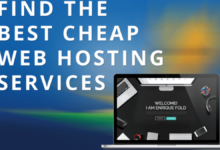Adobe Background Remover: The Ultimate Guide to Effortless Background Removal
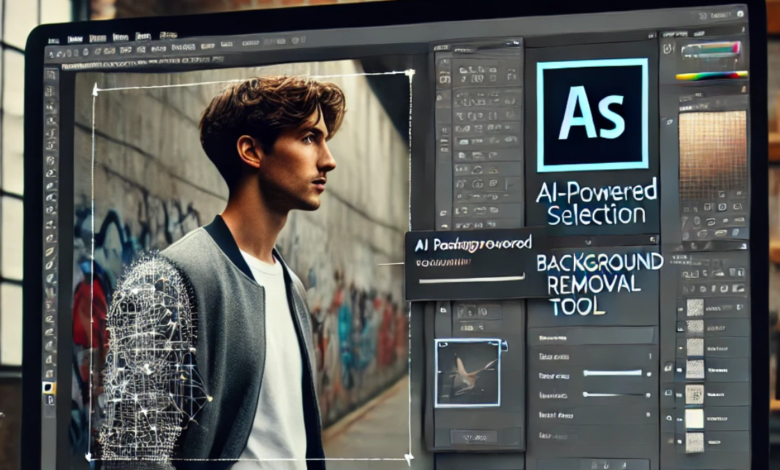
Removing backgrounds from images has never been easier, thanks to Adobe’s powerful background remover tools. Whether you’re a professional designer, a social media enthusiast, or just someone who needs quick and clean edits, Adobe offers seamless solutions to remove backgrounds effortlessly. In this article, we’ll dive deep into Adobe Background Remover, how it works, and how you can use it to create stunning visuals without breaking a sweat.
What is Adobe Background Remover?
Adobe Background Remover is a feature available in various Adobe products, such as Adobe Photoshop, Adobe Express, and Adobe Lightroom, that allows users to remove the background from an image with just a few clicks. It utilizes AI-powered tools and advanced selection techniques to ensure precise and professional-quality results.
Why is Adobe Background Remover Important?
In today’s digital world, images play a crucial role in content creation, marketing, and branding. A clean and well-edited image can make a significant impact. Adobe’s background remover is essential because it:
- Saves Time & Effort – Traditional background removal methods require hours of manual selection and refining. Adobe’s AI-powered tools do it in seconds.
- Ensures High-Quality Output – Unlike free or low-quality background removal tools, Adobe maintains the highest level of image quality with crisp and clear edges.
- Offers Versatile Applications – Whether you need a transparent background, white background, or custom design, Adobe provides extensive editing capabilities to fit your needs.
How Adobe Background Remover Works?
Adobe’s background remover is powered by advanced AI and machine learning algorithms that identify the subject in an image and accurately remove the background. Here’s a breakdown of how it works:
Step 1: Uploading an Image
To start, you need to upload an image into Adobe’s background remover tool. Depending on the software you’re using (Photoshop, Adobe Express, or Lightroom), you can drag and drop your image or select it from your device.
Step 2: Automatic Background Detection
Once the image is uploaded, Adobe Sensei, Adobe’s AI technology, automatically detects the subject and removes the background. The AI carefully analyzes details like hair, clothing, and objects to ensure smooth cut-outs.
Step 3: Refining the Edges
Even though Adobe’s AI is highly accurate, some images may require manual adjustments. You can use tools like:
- Refine Edge Brush (Photoshop) for precise cut-outs
- Feathering and Smoothing options to soften the edges
- Selection Masks to control which areas are removed or retained
Step 4: Exporting the Final Image
Once you’re happy with the results, you can export the image in various formats such as PNG (for transparency), JPEG, or PSD for further editing.
Best Adobe Tools for Background Removal
Adobe offers multiple tools that feature background removal, each catering to different needs. Let’s explore the most popular ones.
1. Adobe Photoshop
Adobe Photoshop is the most powerful and professional image editing software, offering multiple ways to remove backgrounds:
- Select Subject + Remove Background (one-click AI-powered tool)
- Pen Tool (for precise manual selection)
- Magic Wand Tool (quick selection for simple backgrounds)
- Layer Masks (for non-destructive background removal)
If you’re a designer or a professional photographer, Photoshop gives you full control over background removal and fine-tuning.
2. Adobe Express (Formerly Adobe Spark)
Adobe Express is a simpler, web-based tool designed for beginners and non-designers. It provides a free background remover with an easy drag-and-drop interface, making it ideal for social media graphics, quick edits, and marketing materials.
3. Adobe Lightroom
While Lightroom is primarily used for color correction and photo organization, Adobe has introduced selective editing tools that allow users to remove backgrounds and enhance subjects efficiently.
How to Remove Background Using Adobe Photoshop (Step-by-Step Guide)
If you want to remove a background like a pro, follow this step-by-step guide using Adobe Photoshop.
Step 1: Open Your Image in Photoshop
Launch Adobe Photoshop and import the image you want to edit.
Step 2: Select the Subject
Go to Select > Subject, and Photoshop’s AI will automatically select the main subject in the image.
Step 3: Refine the Selection
- Use Select and Mask to fine-tune the edges.
- Adjust the feathering and contrast for a smoother look.
- Use the Refine Edge Brush for tricky areas like hair.
Step 4: Remove the Background
Click on Remove Background under the Properties Panel (available in Photoshop CC 2020 and later). The background will be erased instantly.
Step 5: Export the Final Image
Once satisfied, go to File > Export > Save As and choose PNG for a transparent background.
Adobe Background Remover: Pros & Cons
Pros:
✔️ Fast & Easy to Use – AI-powered tools speed up the process. ✔️ Professional-Quality Results – No pixelation or rough edges. ✔️ Multiple Software Options – Choose between Photoshop, Express, or Lightroom. ✔️ Non-Destructive Editing – Can be adjusted anytime. ✔️ Perfect for Social Media & Business – Great for creating professional-looking images.
Cons:
❌ Requires Adobe Subscription – Most tools are part of Adobe’s paid plans. ❌ Occasionally Needs Manual Adjustments – AI may not be 100% perfect for complex images. ❌ Learning Curve for Photoshop – Beginners may need practice.
Alternatives to Adobe Background Remover
If you’re looking for other options, here are some great Adobe alternatives for background removal:
- Remove.bg – A free AI-powered online tool.
- Canva – Provides a one-click background remover (Pro version required).
- Fotor – Offers an easy-to-use background removal feature.
- GIMP – A free and open-source alternative to Photoshop.
- Lunapic – A web-based background remover with basic editing options.
Final Thoughts: Is Adobe Background Remover Worth It?
Absolutely! Whether you’re a graphic designer, marketer, business owner, or content creator, Adobe’s background remover provides a seamless and professional solution to create high-quality, transparent images effortlessly. While there are free alternatives, Adobe offers unmatched precision, AI-powered automation, and additional creative tools to refine your work.
If you’re serious about image editing, investing in Adobe’s suite is definitely worth it. With the ability to edit, customize, and create stunning visuals, you’ll have all the tools you need to bring your ideas to life.