Troubleshooting “Extrude Doesn’t Work with Symmetry” in Maya: A Complete Guide for 3D Artists
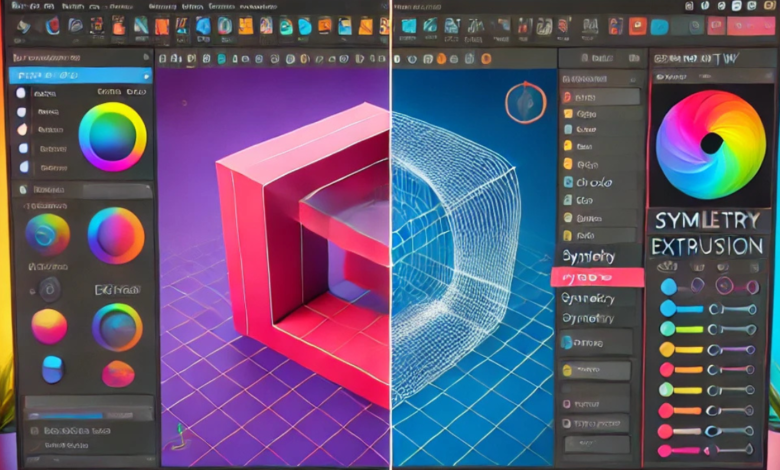
When working in Autodesk Maya, symmetry and extrusion are two essential tools for creating clean, efficient models. However, many users encounter a frustrating issue: “Extrude doesn’t work with symmetry.” If you’ve stumbled upon this problem, you’re not alone. Let’s explore why this issue happens and how to fix it in a casual yet expert manner.
Understanding Extrusion and in Maya
Before diving into the problem, it’s crucial to understand how extrusion and function in Maya. These are core tools for 3D modeling, and any hiccup can disrupt your workflow.
Extrusion Basics
Extrusion allows you to add geometry to your model by extending faces, edges, or vertices. It’s a staple for creating complex shapes out of simpler ones. Whether you’re building a spaceship or a character, extrusion plays a vital role in shaping your model.
When using the extrude tool, Maya creates new geometry along the selected faces or edges, allowing you to pull out forms or add intricate details. The flexibility of this tool is unmatched, but its effectiveness depends on a properly functioning mesh.
Symmetry in Maya
enables you to mirror modeling operations on both sides of a mesh. This is particularly useful for creating objects like characters, where the left and right sides must match perfectly. With symmetry, you can model one half of an object, and Maya replicates your actions on the other half.
In theory, combining extrusion and should make your workflow seamless. However, sometimes they don’t play well together.
Why “Extrude Doesn’t Work with ” Happens
Now that we’ve covered the basics, let’s get to the heart of the problem. When extrusion fails with symmetry enabled, it’s usually due to underlying issues with the mesh, settings, or the way Maya processes these operations.
Mesh Issues
One common cause is the topology of your mesh. If the geometry isn’t clean—meaning you have non-manifold geometry, overlapping vertices, or hidden issues—might struggle to replicate operations correctly. These issues often arise when importing models or making quick edits without checking the mesh integrity.
Symmetry Settings
Symmetry settings in Maya can be tricky. If your axis isn’t properly aligned with the mesh, or if your settings are inconsistent, extrusion may fail to work as expected. This problem is especially common when working on asymmetrical or partially symmetrical models.
Software Limitations
Sometimes, it’s not you—it’s Maya. While Maya is a powerful tool, occasional bugs or limitations in how it handles and extrusion together can cause issues. Outdated versions or corrupted preferences can also contribute to this problem.
Diagnosing the Problem: A Step-by-Step Approach
Fixing this issue starts with diagnosing what’s going wrong. Here’s how you can systematically identify the root cause.
Step 1: Check Your Mesh
Before blaming Maya or your settings, inspect your mesh for common errors. Turn on Maya’s Cleanup tool to detect and fix non-manifold geometry, overlapping faces, or stray vertices. A clean mesh is critical for symmetry to work properly.
Step 2: Review Settings
Next, confirm your settings. Go to the Modeling Toolkit and ensure the symmetry axis matches your mesh’s orientation. If your model isn’t perfectly aligned with the grid, consider using the Freeze Transformations tool to reset its position.
Step 3: Test Extrusion Without Symmetry
Disable and test the extrusion tool on a single side of the mesh. If extrusion works without symmetry, the problem likely lies in your symmetry settings or how Maya processes mirrored operations.
Step 4: Reset Maya Preferences
If all else fails, reset your Maya preferences to eliminate potential software-related issues. Corrupted preferences can interfere with tool functionality, so this step can resolve unexplained glitches.
Solutions to Fix “Extrude Doesn’t Work with Symmetry”
Once you’ve diagnosed the problem, it’s time to apply solutions. Here are some practical fixes for this common issue.
Solution 1: Clean Your Mesh
A clean mesh is a happy mesh. Use the following steps to clean your geometry:
- Go to Mesh > Cleanup and enable options like Non-Manifold Geometry and Lamina Faces.
- Select your model and apply the cleanup tool.
- Double-check for any lingering issues, such as disconnected edges or vertices.
By ensuring your mesh is error-free, you reduce the chances of symmetry-related glitches.
Solution 2: Align Symmetry Axis
If your symmetry axis is misaligned, extrusion won’t work properly. To fix this:
- Open the Modeling Toolkit and locate the symmetry settings.
- Set the symmetry axis (X, Y, or Z) based on your model’s orientation.
- If necessary, use Freeze Transformations to align your model with the world grid.
Proper alignment ensures that Maya mirrors operations correctly.
Solution 3: Use Soft Selection for Manual Adjustments
If symmetry remains stubborn, consider disabling it temporarily and using Soft Selection to mimic symmetrical adjustments. While this isn’t ideal for large-scale modeling, it’s a useful workaround for smaller tweaks.
Advanced Techniques for Persistent Issues
If basic fixes don’t solve the problem, you may need to employ advanced techniques.
Use Custom Scripts
Maya supports custom scripts, and there are scripts available online to enhance symmetry functionality. These scripts can bypass limitations in Maya’s native tools and provide greater control over extrusion and symmetry.
Upgrade to the Latest Version
Software bugs can often cause issues like this. Check if you’re using the latest version of Maya and update if necessary. Autodesk frequently releases updates to address known bugs and improve tool performance.
Explore Alternate Tools
If all else fails, consider using third-party modeling tools or plugins that integrate with Maya. Tools like ZBrush or Blender offer robust symmetry features that might work better for your specific project.
Preventing Future Problems
Once you’ve fixed the issue, take steps to prevent it from happening again. Here’s how:
Maintain Clean Topology
Regularly inspect your mesh for errors and keep it clean. Good topology is the foundation of a smooth modeling workflow.
Learn Maya’s Quirks
Spend time learning how Maya handles symmetry and extrusion. Understanding these tools’ quirks will help you avoid common pitfalls.
Backup Your Preferences
Save a backup of your Maya preferences and settings. If a problem arises, you can quickly restore a working configuration.
Conclusion
The “extrude doesn’t work with symmetry” issue in Maya can be frustrating, but it’s fixable with a bit of troubleshooting and patience. By cleaning your mesh, aligning your symmetry settings, and applying the right fixes, you can get back to modeling without interruptions.
Remember, even seasoned artists face these challenges—it’s all part of mastering 3D modeling. So next time you hit a snag, approach it with confidence and the knowledge that you’re building your skills with every solution you find.





